How to Import a Remote CSV in Airtable
In this guide, we'll import a remote CSV file to Airtable. We'll use the Data Fetcher Airtable extension to import the file, decide how the fields should map to our Airtable fields and set it to import on a schedule.
Install Data Fetcher
Install Data Fetcher from the Airtable marketplace. Data Fetcher is a free Airtable extension that lets you connect to any remote CSV, JSON or XML file or API. After the extension launches, sign up for a free Data Fetcher account by entering a password and clicking 'Sign up for free'.
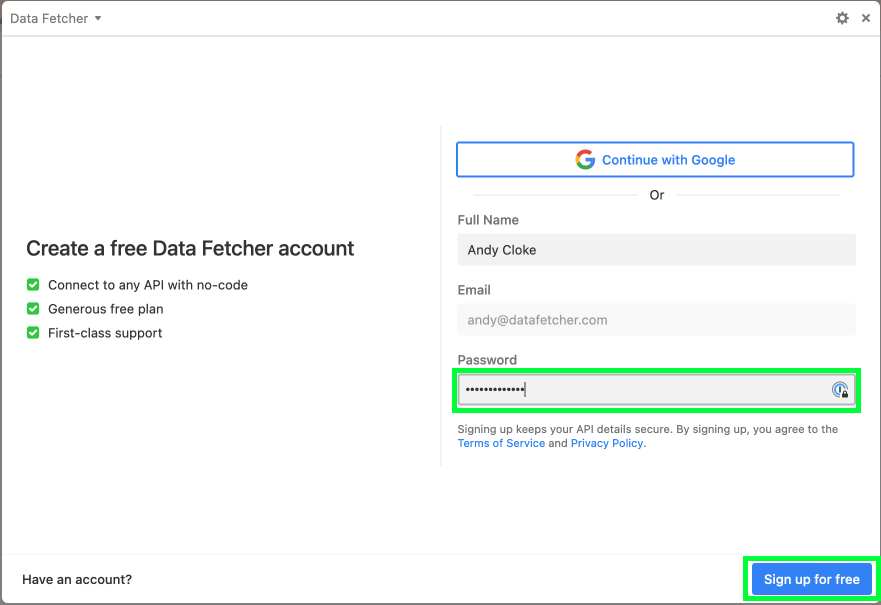
Import a Remote CSV File in Airtable
On the home screen of the Data Fetcher extension, click 'Create your first request'. Requests in Data Fetcher are how you import data to or send data from your Airtable base.
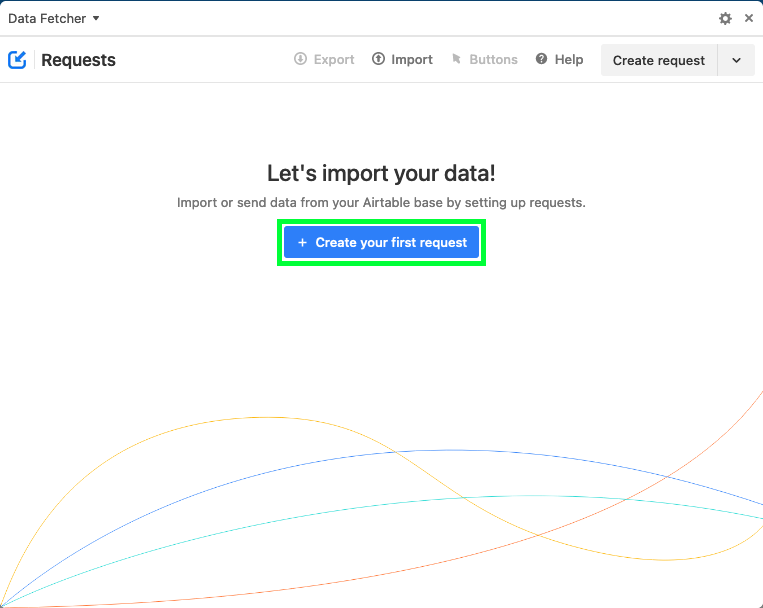
On the create request screen in Data Fetcher, for Application, select 'Custom'. This means we want to connect using an arbitrary URL, rather than one of Data Fetcher's no-code integrations.
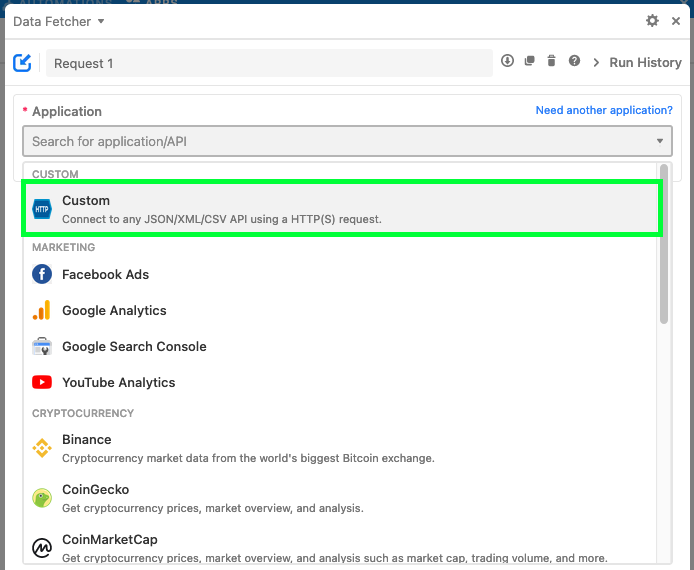
Enter a Name for your request, e.g. 'Import CSV'.
Enter the URL for your remote CSV file. For the purpose of this demo, we will use an open data CSV file from the UK government. The URL is:
https://s3-eu-west-1.amazonaws.com/datagovuk-production-ckan-organogram/judicial-appointments-commission-junior-dataset/resources/2022-01-31T10-46-51Z-2022-01-31-organogram-junior.csv
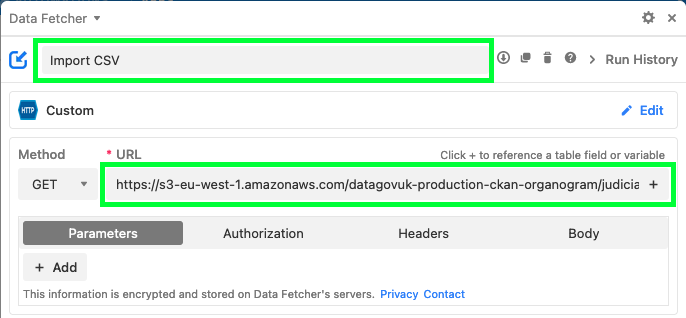
Select the Output Table & View you want to import the remote CSV file into.
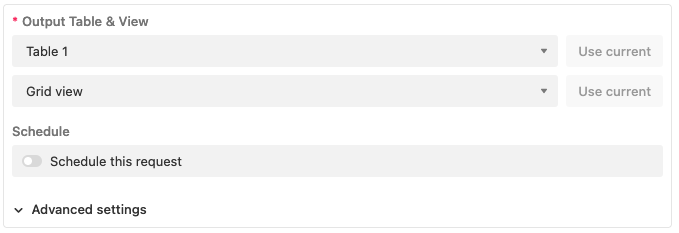
If the remote CSV file has no header row, click 'Advanced settings' to open the advanced settings, scroll down to 'CSV headers' and turn off 'CSV response has headers'. Most CSV files will have a header row so you won't need to do this.

Click 'Save & Run'.
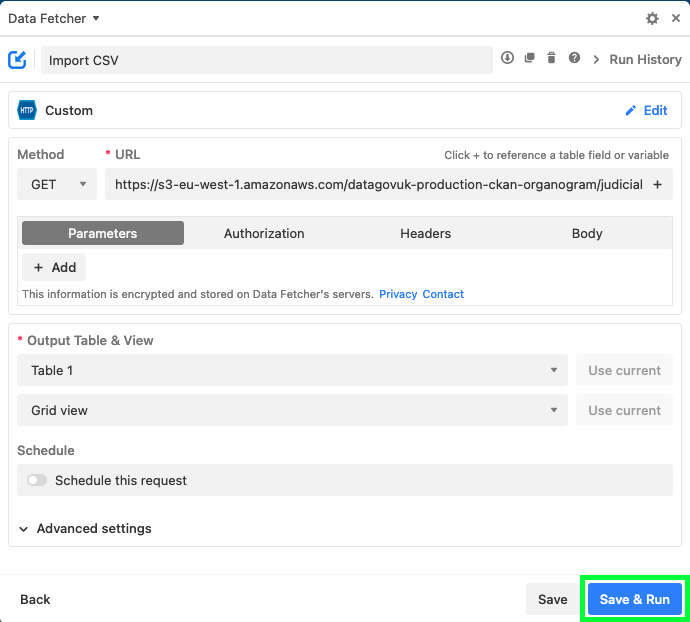
The request will run and the Response field mapping modal will open. This is where you set how the fields from the CSV file should map to fields in the output table. For each field name in the CSV file, you can either import or filter it. For an imported field, you can set whether to map them to an existing field or create a new field. You can also set the field type for each new field. Once you are happy with the mapping, click 'Save & Run'.
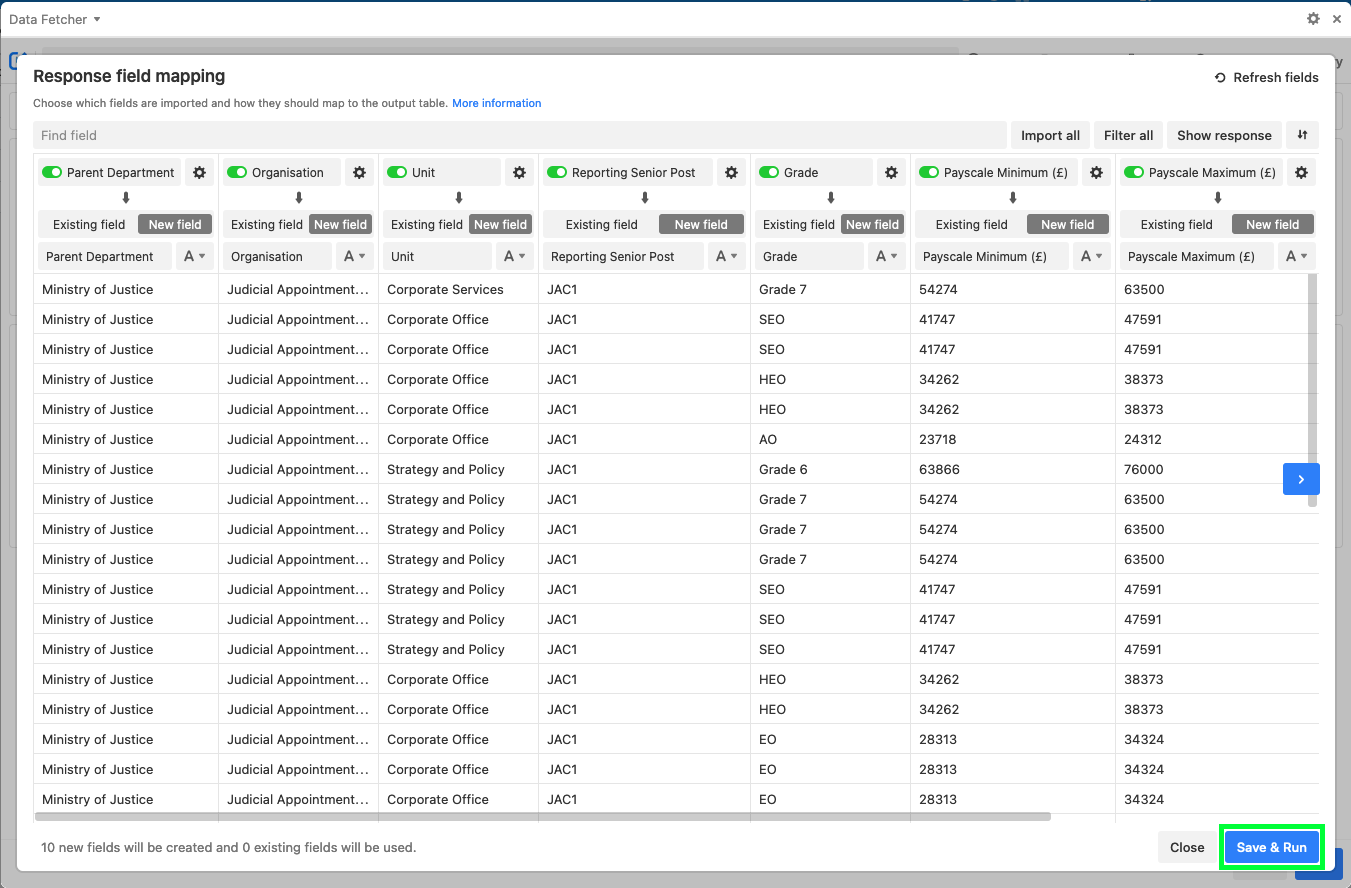
Data Fetcher will create any fields that need to be created in the output table, then run the request and import the data from the remote CSV file to Airtable.
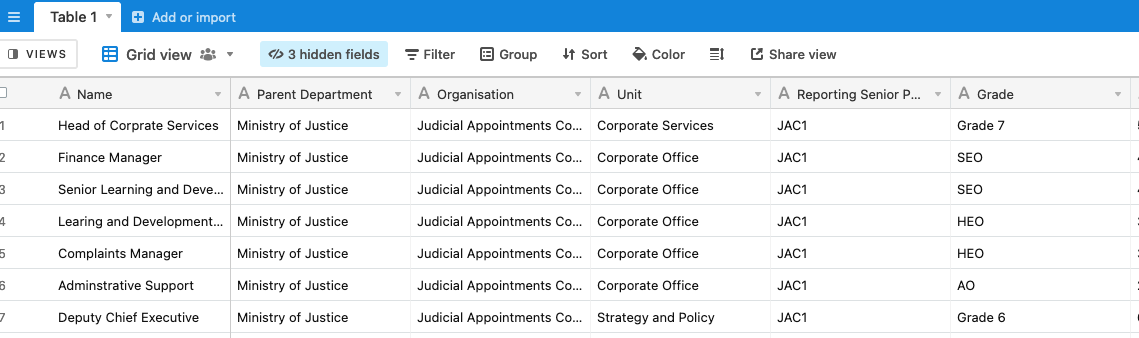
If there is a unique field that identifies each row in the CSV (e.g. an 'Id' field), you might want to open the 'Advanced settings', and set this as the Update based on field.
Import Remote CSV File on a Schedule
At the moment, we have to manually run the request to import the data from the remote CSV. We can use Data Fetcher's scheduled requests feature to automatically import it every 15 minutes/ hour/ day etc.
In Data Fetcher, scroll to Schedule and click 'Upgrade'.
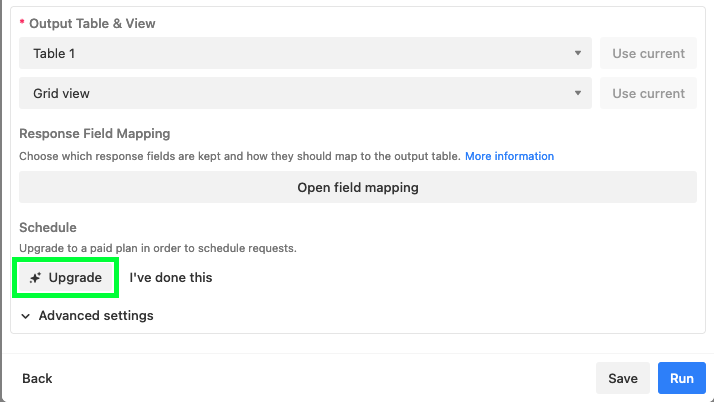
A new tab will open where you can select a plan and enter your payment details to upgrade.
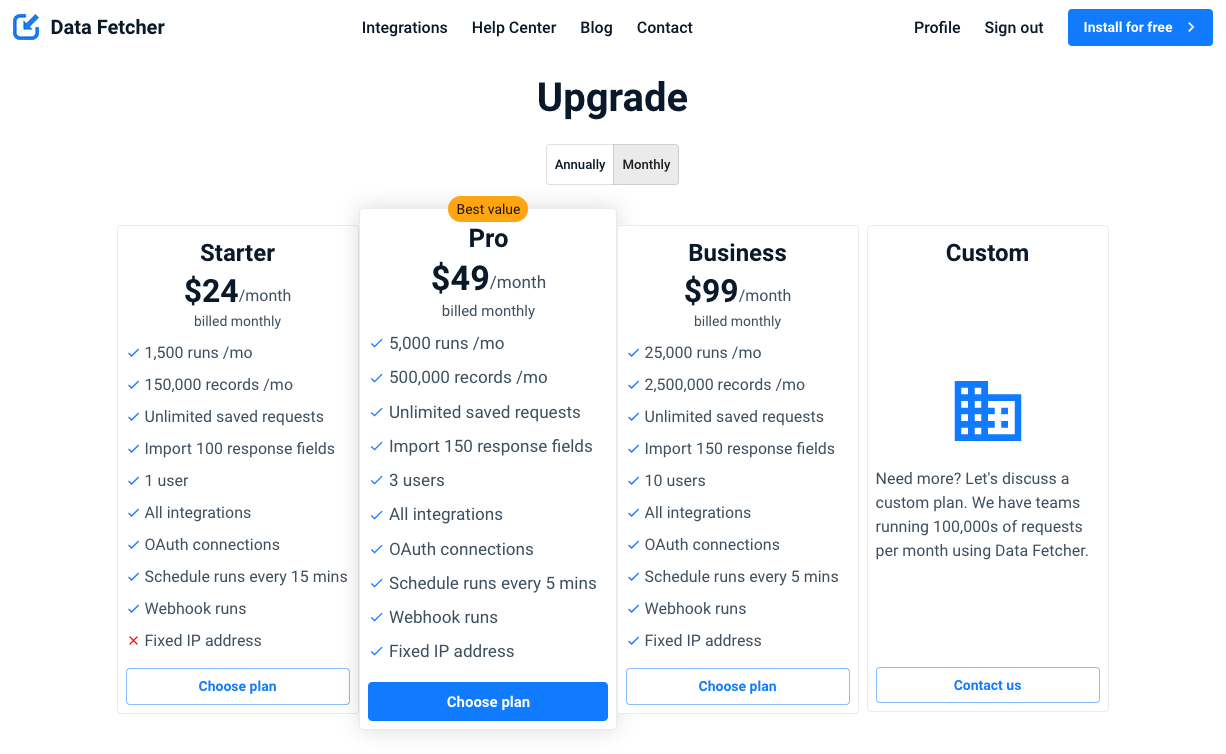
Return to the Data Fetcher extension and click 'I've done this'.
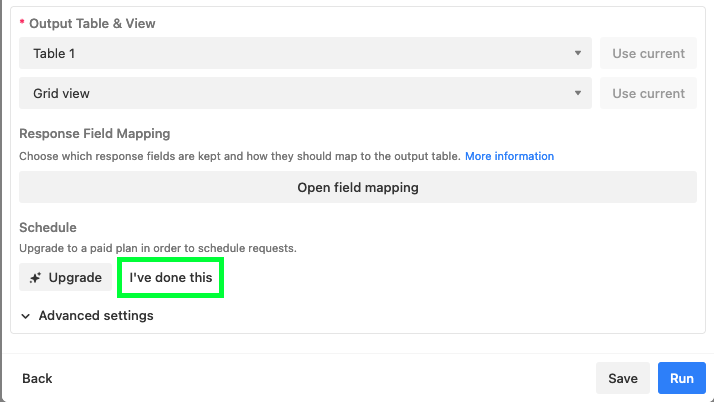
Under Schedule click '+ Authorize'.

A new window will open where you can authorize the Airtable bases you need Data Fetcher to be able to access.
It's a good idea to select 'All current and future bases in all current and future workspaces' to avoid issues with unauthorized bases for future use.
Click 'Grant access'.
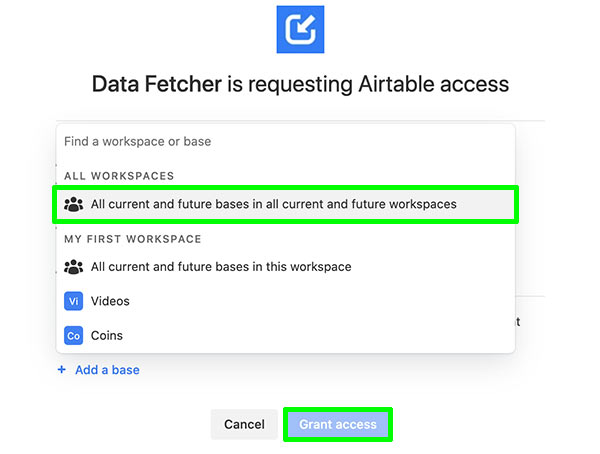
In the Data Fetcher interface Schedule this request will now be toggled on.
Select how often you want the request to run, e.g. 'Every 15 mins'. Click 'Save' The request will now run on the schedule and import the data from the remote CSV automatically.
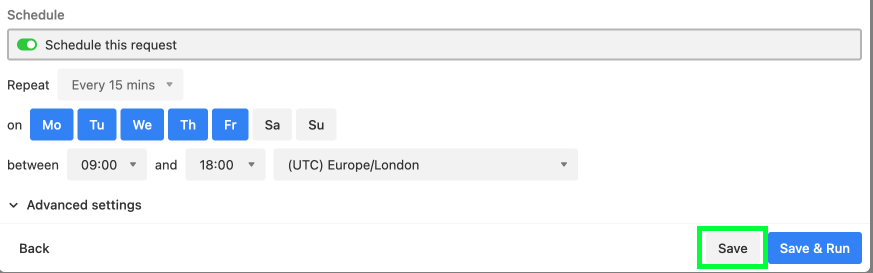
Related Posts
How to Automatically Update Airtable from a CSV URL
Feb 12, 2024
•Andy Cloke
•CSVHow to Import a Remote XML file in Airtable
Feb 18, 2022
•Andy Cloke
•XMLRemote File